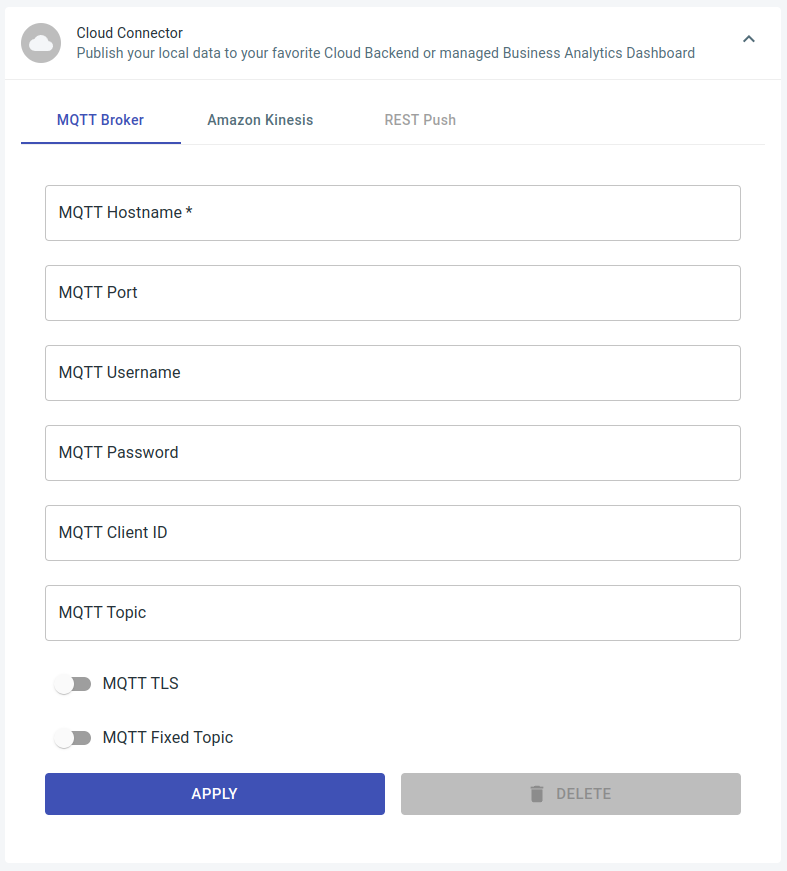MQTT
Settings
To enable and configure the MQTT integration navigate to Settings > Cloud Connector > MQTT Broker and configure the following options:
MQTT Hostname: FQDN or IP Address of the MQTT Message BrokerMQTT Port: Port to use to connect to the broker, defaults to 1883 (without tls) or 8883 (with tls enabled)MQTT Username: Optional username credentials, default is noneMQTT Password: Optional password credentials, default is noneMQTT Client ID: Optional mqtt client ID to set, default is noneMQTT Topic: Opitonal MQTT Topic or MQTT Topic Prefix (seeMQTT Fixed Topicfor more info)MQTT TLS: Enable or disable TLS (Encryption)MQTT Fixed Topic: If disabled, the string set underMQTT Topicwill be used as a prefix (default is "isarsoft") and messages will be split into subtopics, otherwise theMQTT Topicwill be used as the fixed topic for all messages.
Info
MQTT Client Certificates for TLS are not supported and self-signed certificates for mqtt brokers must be manually installed and included in the Certificate Authority (CA) of the operating system.
Warning
MQTT client IDs must be unique for each client connecting to the MQTT broker. It's up to the user to ensure that no other service uses the same client ID to avoid race conditions.
Topics
The MQTT topics used for Isarsoft Perception can operate in two different modes: prefixed or fixed mode. They can be selected by toggling the MQTT Fixed Topic option in the settings.
Prefixed Mode-
In
prefixedmode, the MQTT messages will be distributed into separate topics with various identifiers serving as topic hierarchy. This enables third party tools to subscribe to the output of specific devices and analytics applications - by only subscribing to a certain set of application types, uuids or even only certain data channels. In this mode the settingMQTT Topicwill be used as aPREFIX. The defaultPREFIXisisarsoft. If the prefix doesn't end with a slash, it will be added automatically.[PREFIX]/[DEVICE-UUID]/[APPLICATION-TYPE]/[APPLICATION-UUID]/[DATA-CHANNEL]Example
With
MQTT Topicset tomy-custom-topicormy-custom-topic/:my-custom-topic/65a93c1d-6226-427e-a0b3-f41277391043/OBJECTFLOW/5a2fcfcd-b1e2-4ff4-a29a-c3fca3cae7bf/LINEWith
MQTT Topicempty:isarsoft/65a93c1d-6226-427e-a0b3-f41277391043/OBJECTFLOW/5a2fcfcd-b1e2-4ff4-a29a-c3fca3cae7bf/LINE Fixed Mode-
In
fixedmode, all MQTT messages will be sent to the topic specified in the settingMQTT Topic. No additional prefix or suffix will be attached. If noMQTT Topicis specified, the topic will default toisarsoft/[DEVICE-UUID].
Tip
The DEVICE-UUID will be generated for the device on first startup. This DEVICE-UUID will never change - unless it is forcefully changed or the device is completely reset. You can find the value of this DEVICE-UUID under Settings > General > Device.